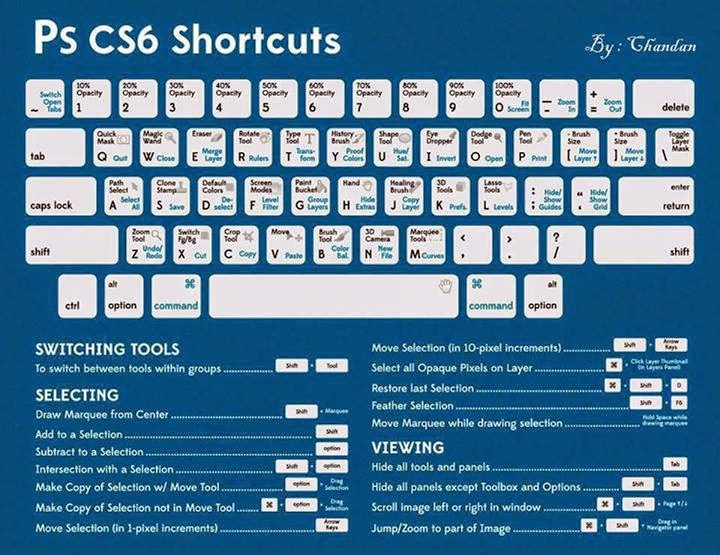Windows 9 release date
We expect Windows 9 to launch in PCs, laptops, tablets and phones that you can buy in the spring of 2015. Although it is possible Windows 9 will launch earlier, possibly as early as Christmas 2014. The smart money is on an April 2015 launch, with a possible Christmas 2014 launch to consumers only if everything goes to plan. (Everything never goes to plan with a new Windows launch.)
Expect Microsoft to unveil its vision for Windows 9 at the Build 2014 developer conference in April 2014, with a release planned for a year later. Microsoft partners will be getting a pre-beta version of Windows Developer Preview 9 soon, we understand. Thus those partners will have seen the earliest version of Windows 9 before the Build conference this April.
We expect to see a single beta of Windows 9, which will likely appear in the summer of 2014. If everything goes perfectly it is possible that Microsoft will release a Release Candidate version at the end of August or the beginning of September 2014. That date could easily slip.
Once a RC is released bugs will be collected and fixed for several months before the final code is released to manufacturers. The RTM would have to be shipped before the end of October for Windows 9 devices to be in stores before Christmas, however. So much more likely is an April 2015 consumer release.
Windows 9 price
There's no word on what Windows 9 will cost, but we can make an educated guess. We'll update this piece as we know more.
How to price Windows 9? This is the classic innovator's dilemma: Microsoft has existing products that make it a lot of money, but is building new and better products for which it cannot charge as much. The market has changed. Apple gives away the most recent version of OS X for free, and PC- and laptop makers are feeling the pinch as smartphones and tablets eat into their markets.
So how much will Windows 9 cost? Not a lot.
I wouldn't be surprised if it was free to consumers, although not to OEMs who purchase licences to put on PCs and laptops they sell. Even if customers have to pay to upgrade to Windows 9 they won't have to pay much. Just a few pounds.
Windows 9 features
We expect that Windows 9 will be 64-bit only, although we expected that for Windows 8 and we were wrong. A lot depends - as ever with Microsoft - on what OEMs want to build, and what Intel gives them with which to build.
One thing that Microsoft has to do is allow Windows Phone and Windows RT apps to run on both Windows Phone and Windows. Even Xbox apps should become cross compatible. You may also be able to pin Metro apps to the taskbar. Also expect to see Kinect-based 3D gestures to be enabled for laptops with 3D cameras - basically the ability to control your computer with gestures.
Microsoft's recent pronouncements suggest a full return of the Start menu and that Windows 8-style apps will be able to run on the desktop. Windows 9 will definitely be less traumatic a chance for desktop users.
One key - although less obvious - development is likely to be much improved power management. The rise of mobile devices has made battery life a key battle ground for Windows. Intel has done its part, massively improving power management with its latest generation of mobile processors. But the Windows software needs to keep pace, so expect Microsoft to make great claims for Windows 9's power management capabilities.
Windows 9 is tipped to be the hot topic of conversation at next week's Microsoft Build Developer conference in San Francisco, with industry types flocking to the show to hear details of Redmond's next big operating system launch.
Tickets to Build 2014 sold out in 24 hours when rumours of Windows 9 hit the internet, highlighting - perhaps - just how much appetite there is out there for a Windows 8 successor.
Details on Windows 9, codenamed “Threshold” (a reported Halo reference), are scarce, but we do know Microsoft wants to distance itself from Windows 8, which is widely considered to have been a disaster.
At the moment, various industry sources are touting a possible April 2015 release date for Windows 9, and below is a list of the 10 feature we hope Microsoft includes.
1. Lower price
Microsoft needs a carrot to dangle in front of consumers and businesses to convince them to invest in Windows 9 machines. The firm might even have to go so far as offering users the chance to upgrade to the next-iteration of Windows for free.
Reducing the cost of upgrading will help people finally part with Windows XP - the 10-year-old operating system, which is about to come to the end of its lifecycle.
2. Better Battery Life
Windows machines have long been known to burn through battery power quicker than Mac OS X counterparts.
Ars Technica gave a detailed breakdown of how OS X Mavericks saves power. The system schedules tasks to run in clumps to maximise processor idle time and minimise power consumption. The latest version of Apple’s OS was so efficient, it even added an extra 60 minutes of battery life to older hardware which is upgraded to this operating system.
Microsoft needs to better implement power saving features into Windows 9 or risk being left further behind next-gen Mac products.
3. Desktop-Only Mode
The Metro UI has alienated many loyal Windows users and the firm is going to have to work hard to appease them.
Microsoft could earn back trust if it admitted its error and added a desktop-only mode. Windows 8.1 went some way towards this making things better as it allows you to boot straight to desktop.
But we want Windows 9 to take this a step further. We want the option to switch Metro off. So when you turn on desktop-only mode, this means images should open in Windows Gallery, not the Metro Preview app.
Desktop-only mode would let users work in peace and placate some of Microsoft’s critics, while allowing the company to keep experimenting with Metro for consumers.
4. Virtual desktops for improved productivity
OS X and Linux have had virtual desktops for years. They allow you to keep multiple sets of windows open on one computer, improving productivity when juggling multiple projects.
Microsoft should build this feature into the next version of Windows, so you don’t have to install third-party software.
5. Bring back the real Start button
It’s amazing how so many people can miss such a small feature. Microsoft gave into popular demand when it put a Start button in Windows 8.1, but this just brings you back to the Start screen.
Perhaps the company could add a traditional Start menu for when the user runs desktop-only mode. Something with the old menu, not just another shortcut back into Metro.
6. Over-the-air system recovery
Microsoft could also make it easier to restore Windows in the event of a malfunction. Mac devices can reinstall OS X by simply downloading files from the internet.
A similar system would make it easier to recover Windows computers, as it is much simpler than digging through BIOS boot settings and trying to find your recovery USB.
Keeping so many system-specific files would be difficult, but it’s possible. Microsoft could convince hardware manufacturers to contribute the necessary files so users could recover their systems over-the-air.
7. Better display scaling
Windows has not been able to cope with the high-resolution devices manufacturers have started pumping out. As screen resolutions climb north of 1920 x 1080, programs such as Adobe Premiere and Vegas Pro can be rendered unusable in some cases as icons can appear tiny and pixellated.
Howto geek put up a useful guide explaining how to change the compatibility settings for your troublesome Windows apps in order to make the text readable again, but this shouldn't even be necessary.
Microsoft needs to add better support for Retina-quality displays to make sure the new version of its OS still looks good on devices like the Surface Pro 2.
8. Improved anti-virus
Windows is a primary target for viruses, if only by virtue of its dominant market share. Redmond’s OS attracts the lion’s share of malware, while OS X and Linux aren't as vulnerable.
Microsoft releases regular security patches and has built Microsoft Security Essentials into Windows 8 - but this has been critically panned. In the Dennis publishing tests, it missed 39 per cent of malware thrown at it.
We might see things improve with Windows 9 as Intel has rebranded the McAfee software suite and could provide comprehensive protection. But Microsoft has to up its game too.
9. Fix Windows Update
Updating Windows software has driven many people to the brink of insanity. If ignored for too long, Windows may reboot your PC at the worst moment possible and then you can be trapped in what seems like a never-ending cycle of updating and rebooting.
Refreshing drivers is the same. PC users shouldn't have to dig through a manufacturer’s website in 2014, looking for the latest version of a driver for their laptop’s graphics card.
Surely Microsoft could leverage its Windows Store to deliver updates more efficiently and simultaneously, instead of forcing users to endlessly download more and more patches.
10. Native DVD playback
One more feature we’d like to see in Windows is native DVD playback. Microsoft decided to remove this feature for Windows 8, to the annoyance of users. If you want your PC to play DVDs, you have to shell out $10 for a Windows Media Center add-on.









.jpg)